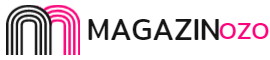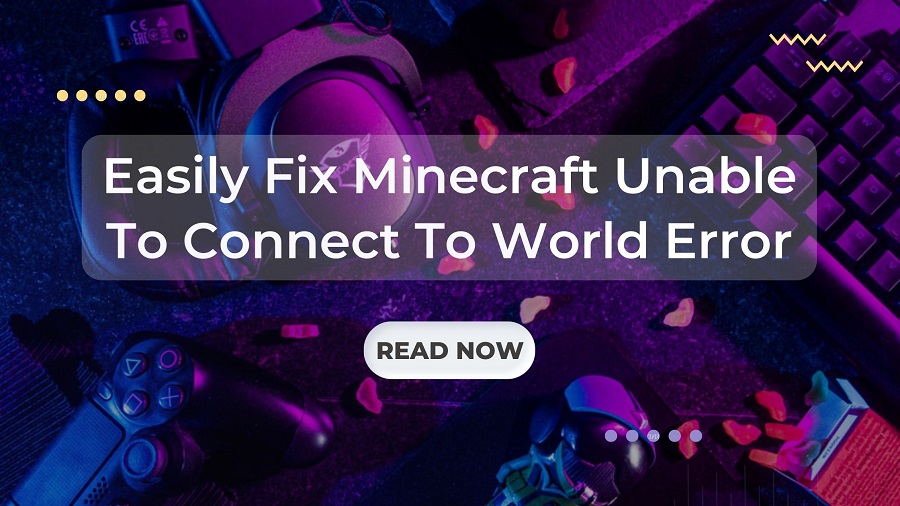Is your Minecraft showing an error called “unable to connect to the world”? If yes, then this article will help you provide different methods to fix this issue within minutes.
Many people get the Minecraft Unable to Connect to World error when they try to connect to a friend’s world. Players have said that they can’t join their friends’ multiplayer Minecraft worlds or that their Minecraft won’t launch. This is an annoying error that shows up as “Unable to connect to world” in the error message.
If you are also getting this error and don’t know how to fix it, make sure you and your friend are both using the same version of Minecraft. There are several ways to resolve this issue, but today we are going to show you all the major and the most effective ways. So without any further ado let’s jump right into it.
Different Methods To Fix Minecraft’s Error
Before you try any of the solutions, ensure you have a strong internet connection and that your computer can run Minecraft. You can also try restarting your game or system and trying again. If Minecraft still won’t connect after you’ve done all of these things, try the solutions below.
Re-add Your Friend
Before we try to fix the problem with technical fixes, we will first try to work around the problem in-game. The one that is most important to us is corruption in the friend list. Your Minecraft friend list is saved with your account, not on your computer. It is retrieved from the servers.
If the friend list is broken in any way, you won’t be able to connect to your friend’s world. Chat and worlds for friends are different from those for strangers in the game. If there is a problem with the list of friends, the game engine will not work right, which will lead to problems like the one being talked about.
Step1: Open Minecraft and launch the single-player world
Step2: Open the Chatbox and type “Friends”. This will open a list of your friends.
Step3: Remove the friend’s name that you want to reconnect with later
Step4: Navigate back to Minecraft’s home screen and then click the Play button but do not load any worlds
Step5: Click on the Friends tab and then select the Add friend option.
Step6: Reconnect with your friend by searching them by their Gamertag.
But it’s best to try joining other friends’ worlds first. If you can join other worlds, add your friend to the game again. You can move on to the next steps if you can’t join any worlds.
Update Windows And Minecraft
Before we try other solutions, you need to make sure that both Windows and Minecraft are up to date. Developers at Microsoft said that this was a problem with many versions of Windows, and possible fixes for both Windows and Minecraft were made available.
In this solution, we’ll go to the settings for Windows and the Microsoft Store and make sure that both are on the most recent build. To do so follow these steps:
Update Your Windows OS
Step1: Right-click on the Start menu and select the Settings option from the list
Step2: On the Settings window, select the Update & Security option
Step3: Now, select the Windows Update on the left-hand side panel and then click on the Check for updates button. This will allow your computer to search for the latest version of your OS.
Step4: If there is an update, click on the Download and install button to start the process. Once the update is done, Restart your computer.
Update Your Minecraft Game
Step1: Seach Store in the taskbar and press Enter
Step2: On the Microsoft Store window, click on the options menu (three dots) in the top-right corner
Step3: Now, click on the Downloads and Updates button
Step4: Then, click on the Get Updates button so that it will show you all the updates for the games you have including Minecraft.
Step5: If there is a new version of Minecraft your computer will download and install it automatically. After the process is finished, Restart your computer and check for Minecraft unable to connect to world error.
Minecraft’s “Unable To Connect To World” Error Resolved
Now that you know how to fix Minecraft can’t connect to the world, it’s up to you to try each fix and see which one works for you. We hope that at least one of the solutions above will help you fix the error on your Minecraft so that you can connect to your friend’s world without getting this error.
However, if you still facing the same problem, then you can contact either Windows Support or Minecrat’s Customer Support for professional help. And if you have any queries or suggestions regarding the above fixes, then share them with us by writing them in the comments box below.