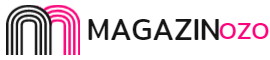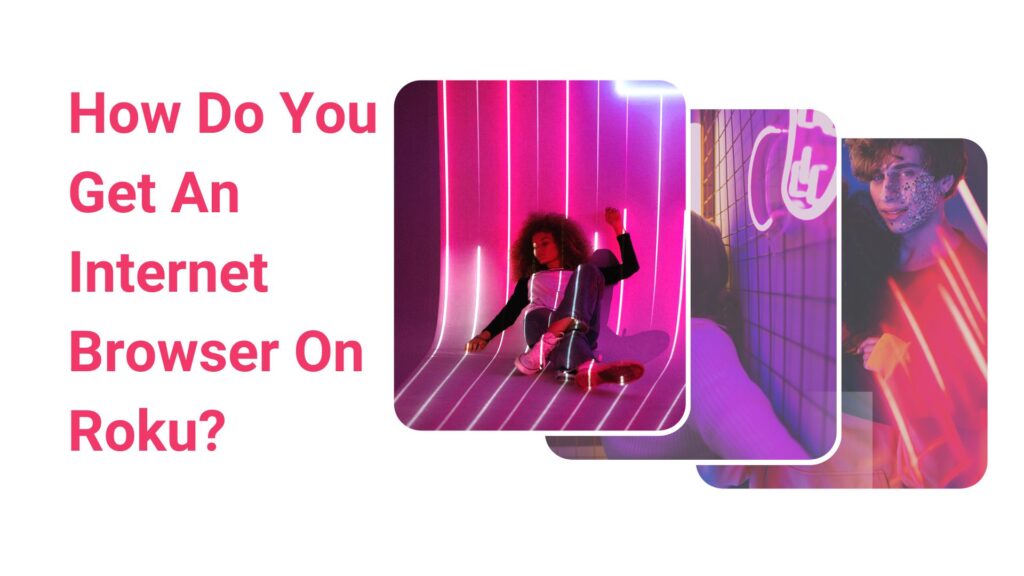Roku, a well-known digital platform that was introduced in 2008, enables you to stream media material from multiple websites. But Roku only offers a small number of browsing-related functionality. Yes, it may sound like a drawback, but Roku is still interesting despite this.
However, Roku offers video streaming channels as assistance for amusement. How to use Roku to browse the web is one of the most often asked questions by Roku users. Unfortunately, a Roku device does not come with a native web browser as one of the channels.
The Media Browser and the Reddit Browser are the only two web browser channels present. Neither of them is a true, fully functional web browser.
You can only play movies, TV shows, and music on the Media Browser. It is essentially a video browser for the internet. Reddit’s browser is the only way to view posts on the site. Reddit’s browser costs money.
Let us first understand what is Roku.
Introduction – Roku
There is a vast selection of content available to stream on The Roku Channel, the official Connection Store for Roku devices. On Roku, where you can view the most recent news, listen to music, and stream your preferred material, you may modify your channel selection.
For Roku, where the company uploads the majority of its content to keep users entertained with the newest releases, get Free music and video channels. You can obtain HBO, Netflix, and other premium material through premium channels with the same subscription.
Though, nowadays, there are some best free browsers for Roku which you can try. Here, in this article, we will show some solutions for using your Roku device to display a browser on your TV.
Ways to Get a Browser on Roku
Below are the effective ways through which you can cast an internet browser on your Roku system. Follow them systematically.
Get the browser from the PC system
The most straightforward way to access a Roku internet browser is to cast a browser from your Windows 10 computer to the Roku device. Additionally, it is the best approach to cast a web browser with the least amount of quality degradation.
Follow these steps to do so.
- Click the tiny notification icon in the Windows 10 taskbar’s right corner of the screen.
- A symbol for a project will appear in the list of attributes. Choose that.
- When you do so, Windows 10’s project feature will start up, allowing you to mirror your screen onto any networked wireless display.
- Choose the screen projection method that you want to use.
There are various options to choose from.
- Single computer screen: This won’t appear on any other screens and will only appear on your computer.
- Extend: Utilize the Roku player as a second monitor.
- Duplicate: Mirror your primary pc screen on the Roku player.
- Only another screen: Don’t project anything into your computer’s screen; only send it to the Roku player.
Pick the strategy you value most. The most popular option is extended since it allows you to keep using your other screens while using the Roku device to access the web browser on the TV.
However, you may choose another screen option only if you don’t want the light from your other screens to detract from the TV’s image.
- Choose your option.
- Now, at the bottom of the list, click Connect to a Wireless Display.
- When you do this, a list of all the networked devices you can project to will appear.
- From the list, choose the Roku device.
Your TV screen will show the backdrop image from your Windows 10 PC in a matter of seconds. This is because the TV now serves as your computer’s extended monitor as a result of the Roku device.
Since the TV is merely an extended screen for your Windows 10 computer, you can now open your preferred web browser and drag it onto the device.
Read Also – Thoughts To Improve Digital Marketing Strategy 2022
Return to your primary PC monitor once you’re done casting your web browser to the Roku device. You can view the Roku device’s connection status at the top. To break the connection, simply click the Disconnect button.
Conclusion
So, to conclude, here in this article, we have shown you the effective way through which you can cast an internet browser on your Roku device. If you are searching for the same, this article might help you easily.